Three Palm Software announces WorkstationOne 1.9.0
Carmel, CA, 22 April 2021
The 1.9.0 release of WorkstationOne is now available for customer installs. Short descriptions of the changes in this release are included in the release notes which are available to all customers, with a longer description of the new mechanisms contained in the March 2021 customer newsletter. The major enhancements in this release are highlighted below.
Worklist companion
“Worklist Companion” is a new tool that is being introduced in the 1.9.0 release. This tool is intended to be run on any machine that can connect to one or more machines that are running WorkstationOne, for the purposes of managing the worklist that is displayed on those machines. The connection is to the WorkstationOne back-end service on those machines, which therefore must be running, but there need not be any user logged in (if there is, then they will see any actions immediately).
This tool connects to one or more machines that have WorkstationOne installed – even to a WorkstationOne on the same computer. The following diagram illustrates this:
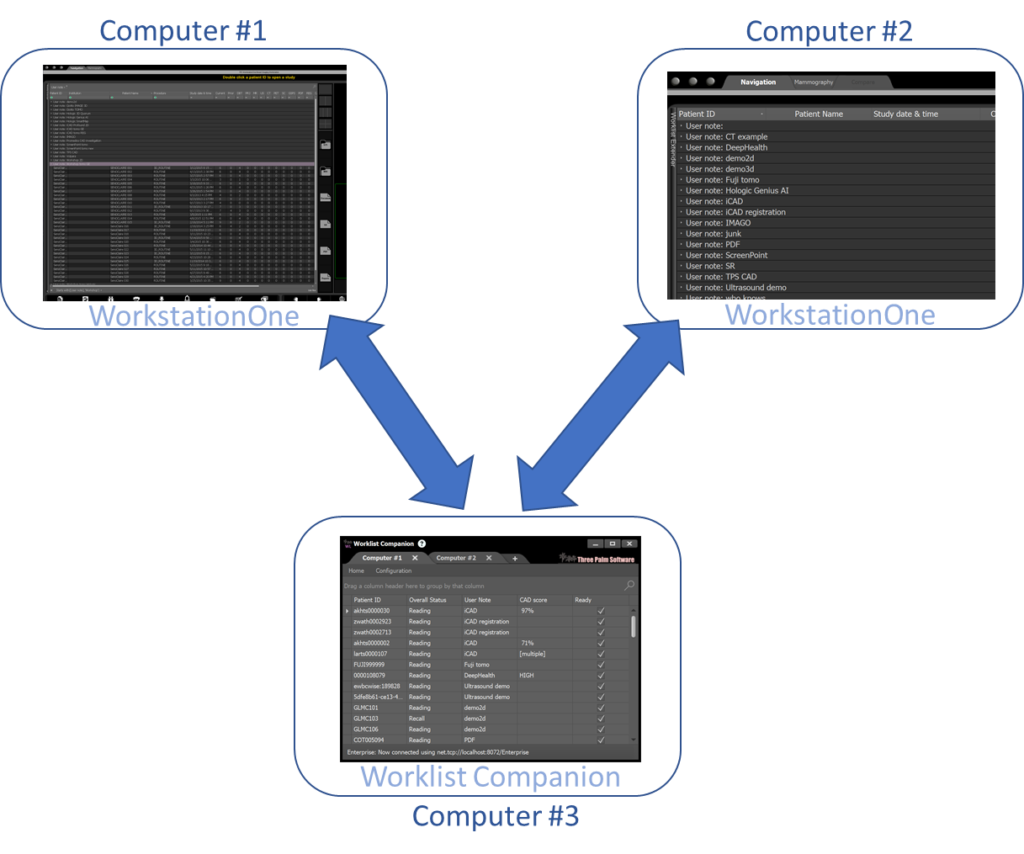
Which shows Worklist Companion running on a 3rd machine and connected to WorkstationOne instances installed on two other computers (#1 and #2). This model is useful as it provides a way for one person (e.g., a clinical support person) to check the worklists on any number of radiologists’ reading systems:
- To ensure that the appropriate cases are on the worklist of each system.
- That the cases are organized with appropriate “user notes”.
- Where appropriate, cases are marked as “ready”.
- Examine the contents of a case, to see if the expected studies are present.
- Add any missing case to the worklist (triggering the configured pre-fetch rules on that system).
- Request that the pre-fetch rules for a specific case be run.
- Delete groups of objects (e.g., studies that are of no interest).
More information on “Worklist Companion” can be found in the customer newsletter, and the user manual that accompanies this new tool.
Advanced import tool
Prior to the 1.9.0 release, WorkstationOne included an import mechanism. Based on feedback, we are providing an alternate (called “advanced”) import tool in this release. The existing (“standard”) tool is still supported and remains the default for upgrades, with the version being configurable on the service tool. The “advanced” version is summarized here, highlighting features that are additional to what is in the “standard” tool.
The advanced tool has an updated UI, with the ability to import DICOM files using a DICOMDIR, or directory scanning (like the standard tool). Additionally the advanced tool allows the import of non-DICOM files, which can be added to any patient on the system.
The import process is comprised of three major steps: file selection; reconciliation; and importing. The “reconcile” step can normally be skipped, but it is needed if the images being imported are using a different patient-id to that used locally, and it is essential if the imported files are not originally DICOM, as this is the opportunity to map them to an existing (or new) patient.
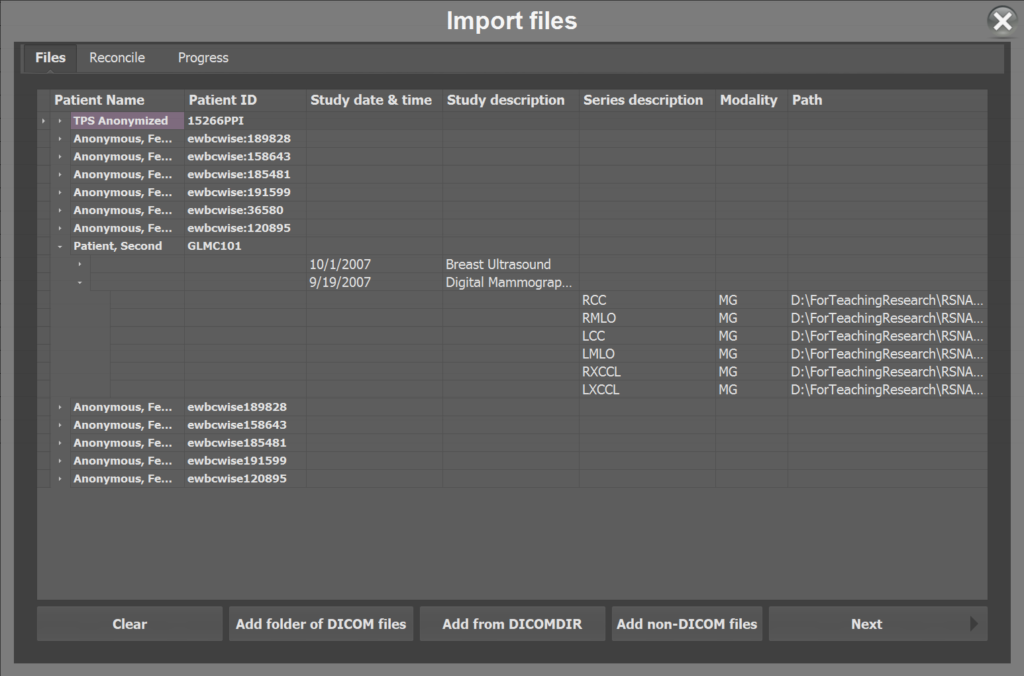
Once files are selected (they can also be removed from the list), then the “reconcile” tab can be used if it is necessary to map the patient or studies to new or existing patients or studies. Once that is performed or skipped, the “progress” tab is used to initiate the import:
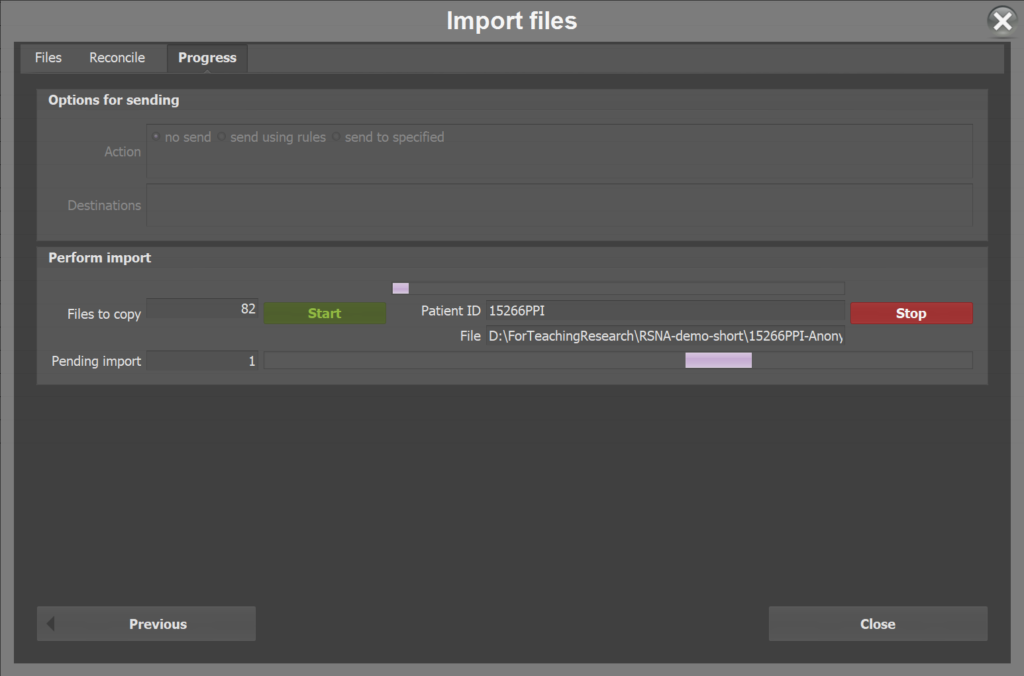
The import proceeds once the “start” button is clicked, with each image first copied from its source to the local cache, and then imported into the system with any specified reconcile operation, and optionally with the file being sent to one or more destinations (controlled from the upper region of this tab).
CAD, AI and decision support
WorkstationOne has long supported the display of CAD reports – based on the DICOM standard, which is a “structured report” using the “Mammography CAD” templates. There are many traditional and
now AI-based vendors who generate such CAD reports, but the common thread is that the SR contains information, such as whether there is any “density” or “micro-calcification clusters” detected, and if so, where they are positioned in the referenced images (the SR contains the information, the images are separate). The SR can contain defined optional information (such as confidence levels, operating points, breast density, and vendor-specific information such as a score that vendor associates with the case).
WorkstationOne handles all this information, for example an overall score can appear on the worklist:
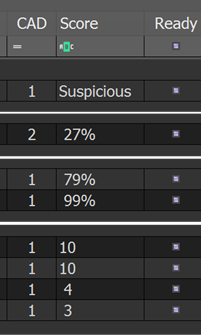
If the SR contains breast density information, it can be used to initialize the breast density buttons shown on the screen (and subsequently available within reports), and that information can also be displayed on the image corners as a legend, much like other CAD reports.
In addition to standard marker display, WorkstationOne can display detailed information that is contained within the CAD-SR. For example this may include metrics:
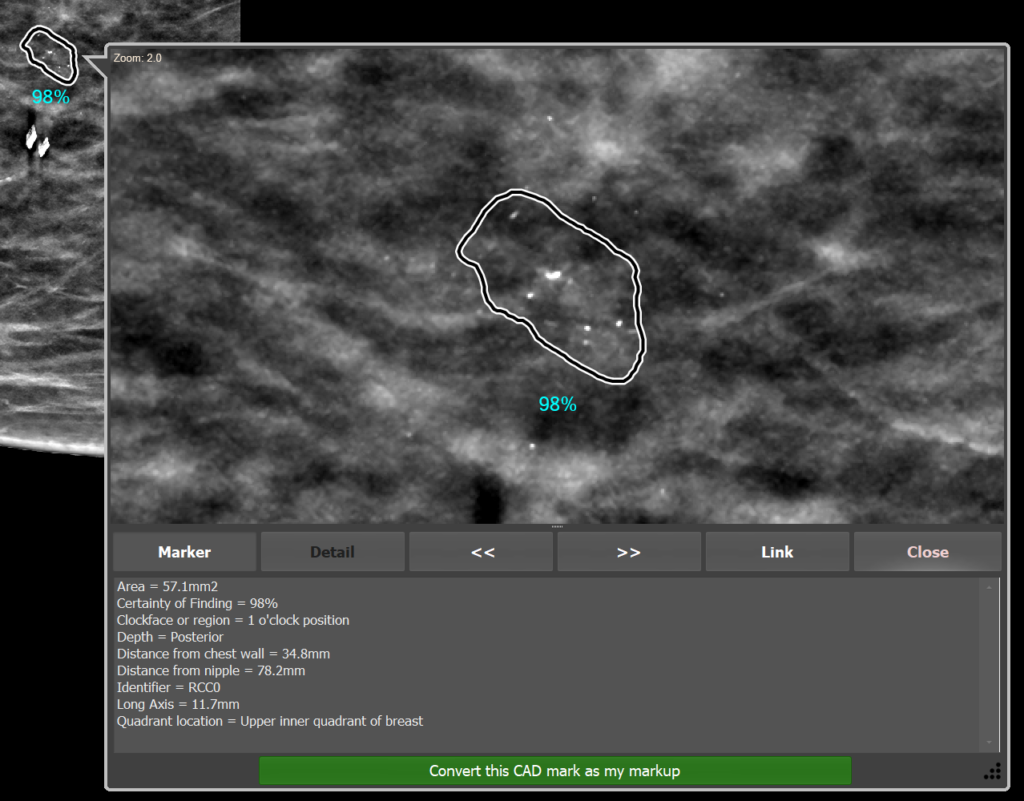
it may also include graphical details such as the distance to the chest wall and nipple:
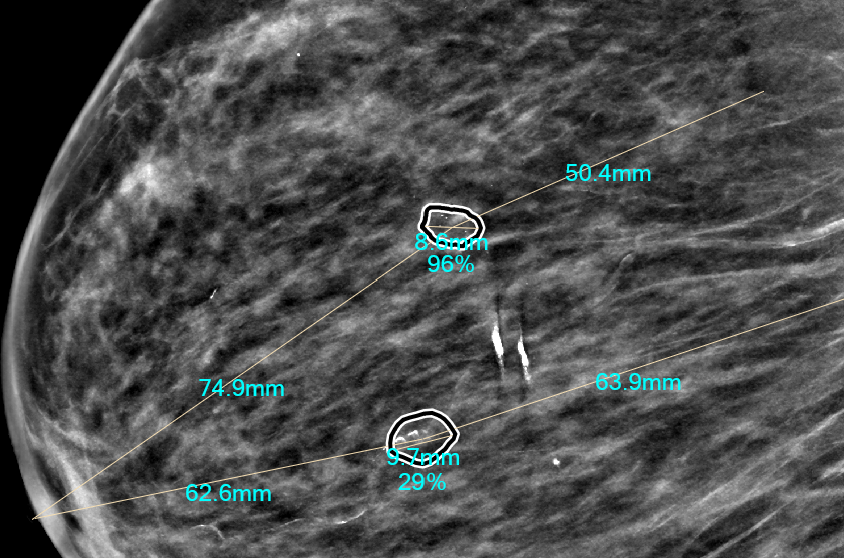
For tomosynthesis, several vendors provide CAD, and in such situations the CAD can aid navigation. For example, in the following image a “shadow” (dimmed) marker is shown when the tomosynthesis is scrolled to frame 55:
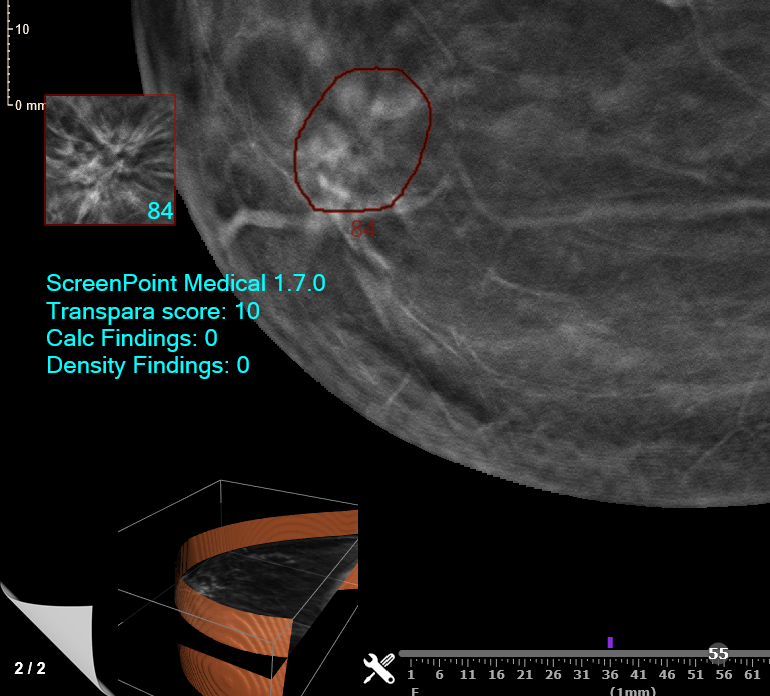
Clicking the shadow marker, the thumbnail, or just above the slider, causes the system to scroll to the plane with that marker:
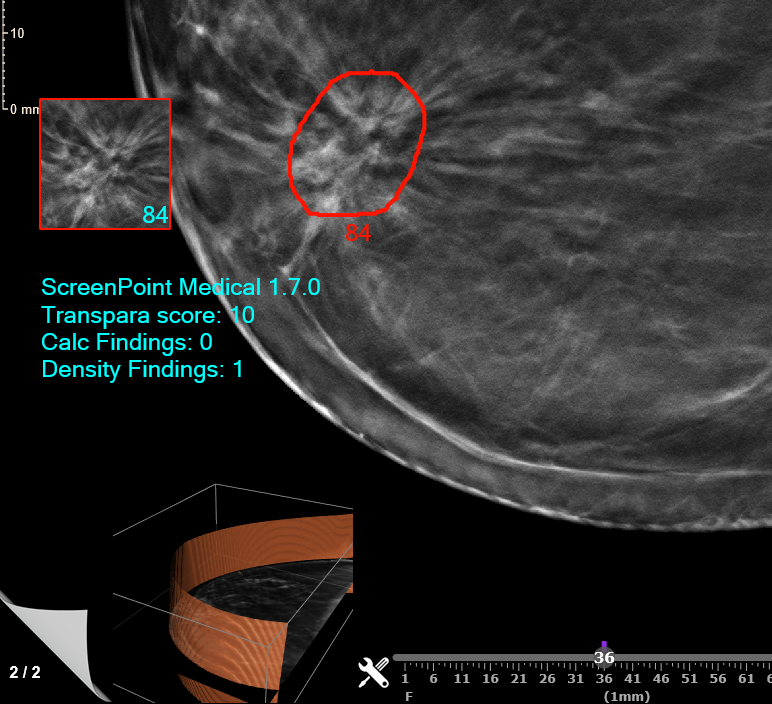
Thus the CAD is helping with navigation. WorkstationOne supports this for several vendors, with slightly different capabilities depending on the source data.
WorkstationOne supports a “decision support” mechanism for some vendors – where the image can be probed to see if there is something suspicious there, and that information is taken from the CAD SR (so if there is something, a marker is displayed):
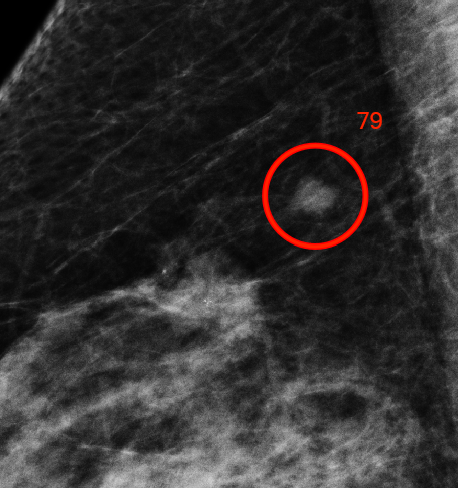
An extension of this is “on demand” probing of the image. This means that WorkstationOne interfaces with the AI vendor interactively to generate information for a probed region:
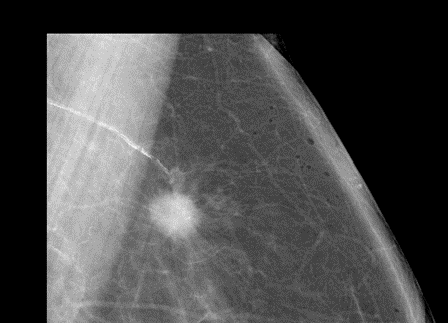
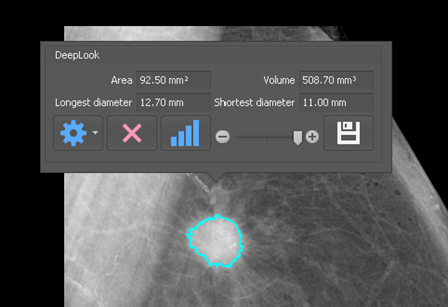
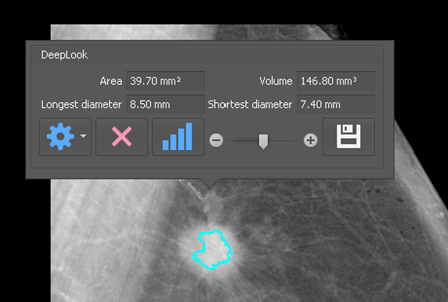
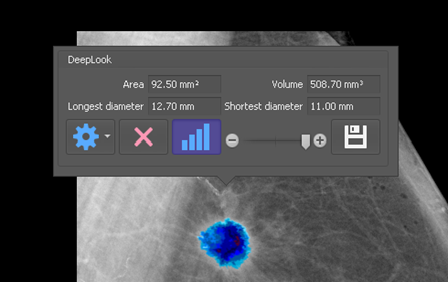
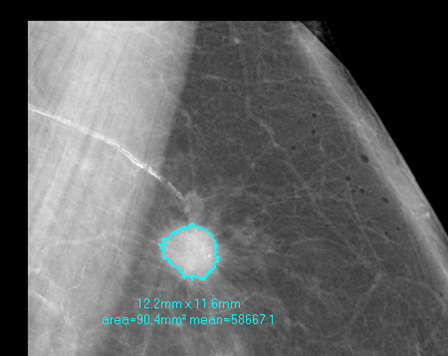
Several vendors are shown above, and while there is special handling for some, the generic support for CAD-SR means that many others are supported. Products from the following vendors have been demonstrated within WorkstationOne:
- Carestream
- CureMetrix
- DeepHealth
- DeepLook
- Densitas
- Hologic (and R2)
- iCAD
- Kheiron Medical Technologies
- Lunit
- Parascript
- ScreenPoint
- Therapixel
- Volpara
